Kairuhs kit Manual
Manual – Hardware v2.1 · Firmware v2.13501
This manual covers the v2‑series controller (HW v2.1) and Firmware v2.13501. It consolidates installation, setup, roles, Wi‑Fi configuration, radar behavior, and troubleshooting.
1. Introduction
The Kairuhs Kit is a modular telemetry, HUD, and radar system for RC air and ground vehicles. It supports up to four simultaneous displays, each independently assigned to roles like PFD, MFD, HUD, radar, or ground dashboards. The system adds LoRa/FastLink radio, Wi‑Fi configuration, automatic screen dimming, and a plug‑in temperature sensor.
What’s included in this manual
- Hardware v2.1 controller with quad display outputs
- LoRa module (optional) and FastLink radio behavior
- Light and temperature sensor connections and behavior
- Firmware v2.13501 features and configuration (Wi‑Fi AP UI)
Key capabilities
- Four display outputs (1.14″ or 1.44″) with per‑screen role and rotation
- LoRa port for peer‑to‑peer radar and telemetry
- Light sensor for automatic brightness/dimming
- Temperature sensor for ambient or component temps (motor/ESC/engine)
- Wi‑Fi configuration for all settings; no button module menus
Note: HW v2.1 supports external Wi‑Fi antennas for greater radar/config range. Earlier boards with onboard antennas have reduced FastLink coverage.


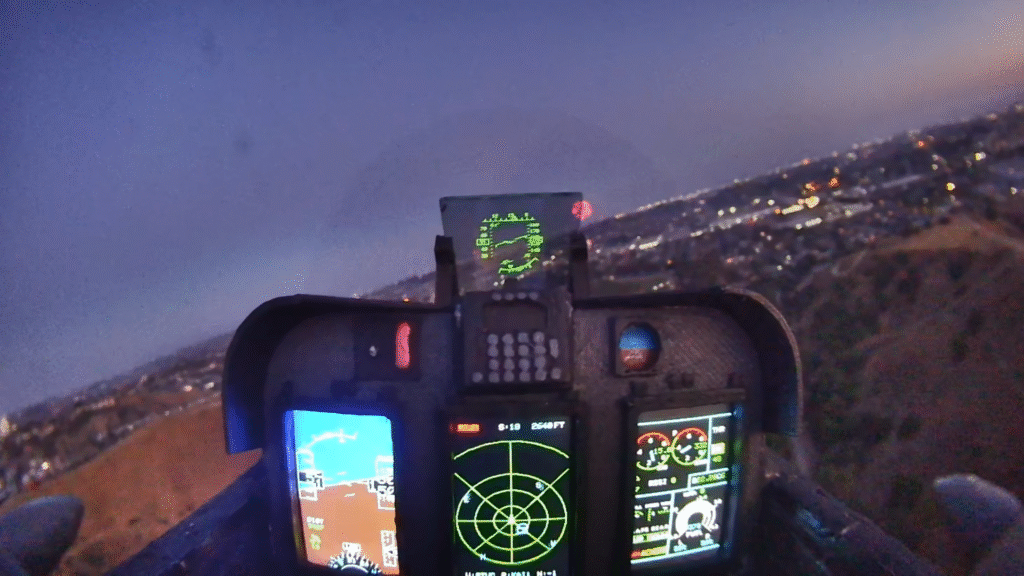
2. Kit Overview (Hardware v2.1)
- 5V display drive for high outdoor brightness
- Quad display output; assign any role to any of the 4 ports
- Horizontal connectors with side‑exit headers for compact installs
- Slim display modules; headers pre‑removed for tighter cockpits
- Dedicated LoRa port for LoRadar real‑time tracking and telemetry
- Labeled solder pads: 5V • GND • TX • RX for FC UART hookup
- Legacy button menus removed; all setup via Wi‑Fi config
- Light sensor port (4‑pin) for auto‑dimming
- Temperature sensor port (2‑pin) for ambient or component temps
- External Wi‑Fi antenna support (v2.1) for extended range
Sensors behavior
- Light sensor: detects ambient light and auto‑dims screens for dusk/night operations
- Temperature sensor: place on motor, ESC, nitro/gas engine, or use as ambient probe
Caution: Do not mix ports. LoRa must plug into the LoRa port only. Do not insert the LoRa module into a display port. Do not connect FC wiring into sensor ports, or sensors into display/radio ports.


3. Power & Flight Controller Integration
Power sources
- Supply 5V via FC‑IN port, USB‑C, or solder to the 5V FC‑IN pad
- UART wiring (MAVLink 115200)
UART wiring (MAVLink 115200)
- Green → FC RX (connects to FC TX)
- Yellow → FC TX (connects to FC RX)
- Red → +5V
- Black → GND
- Protocol: MAVLink
- Baud rate: 115200
SpeedyBee F405 Wing / F405 Wing Mini
- Plugs directly via the 6‑pin JST UART (TX/RX/5V/GND). No adapters required
Tip: In INAV, confirm the correct UART and set MAVLink 115200 under Ports.
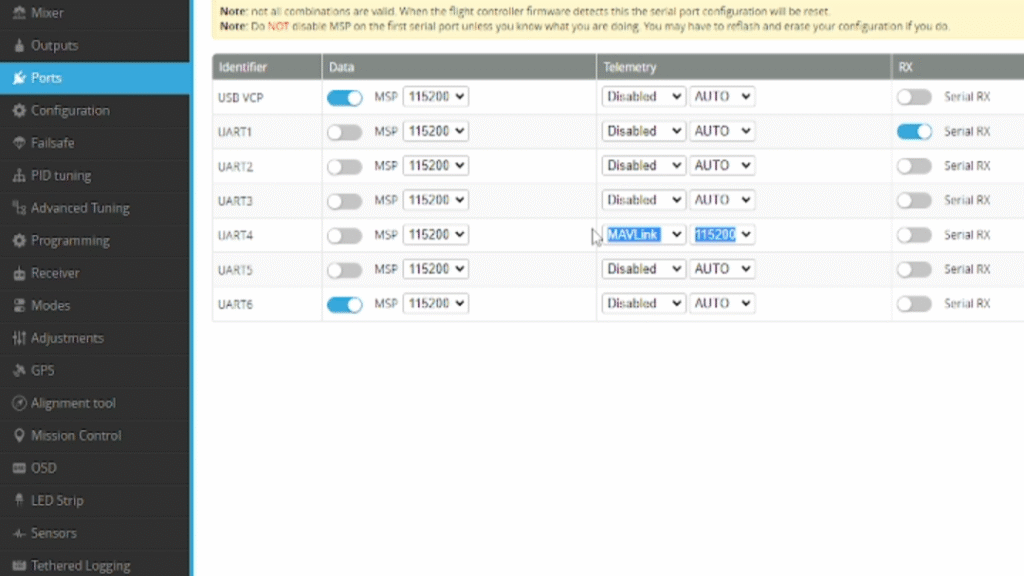
4. Installation (Displays • LoRa • Sensors)
Displays
- Insert 8‑pin cables fully until seated; do not force
- Match orientation: Red = 5V, Black = GND
- Avoid mixing 1.14″ and 1.44″ displays in the same build to prevent layout issues
LoRa Module
- Plug into the LoRa port only; never into a screen port
Sensors
- Temp sensor uses a 2‑pin connector
- Light sensor uses a 4‑pin connector
- All headers are labeled on the PCB; verify before powering on

5. Startup Behavior
- Boot splash shows firmware version and link indicators
- MAVLink active: green boxes indicate a good link
- LoRa active: green boxes indicate a good link
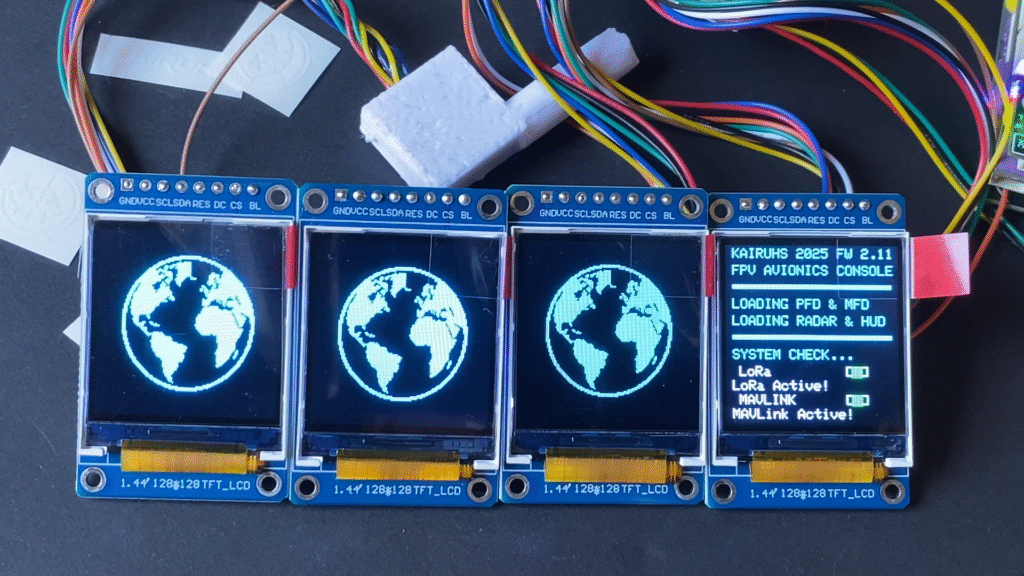
6. Assignable Display Roles
Each display (1–4) can be assigned independently in the config. You can duplicate roles across screens and rotate each display individually.
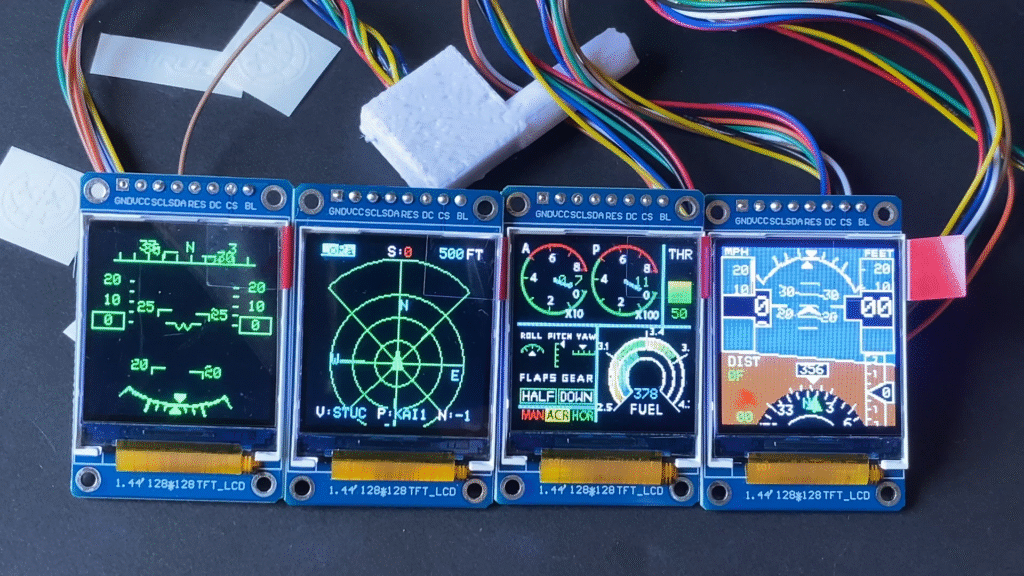
6.1 Primary Flight Display (PFD)
- Speed tape with 3‑second trend vector
- Roll and pitch horizon
- Altitude tape
- Compass and heading (compact or full layout)
- Return‑to‑home arrow and distance to home
- Variometer
- Satellite count; icon turns green at 7 or more satellites
- Selectable units for speed and altitude
6.2 Multifunction Display (MFD)
- Throttle position
- Flight mode display (MAN • ACR • HOR)
- Voltage or fuel‑style gauge
- Current (A) and power (W)
- Battery remaining (on 1.14″)
- Battery voltage, per‑cell voltage, cell count
- Flap and gear indicators
- Attitude indicators: roll, pitch, yaw
- RC channel mapping: throttle, flight mode, gear, flaps can be assigned to any channel 1–8 and inverted if needed
6.3 HUD Display
- Speed, altitude, pitch, roll, heading
- Distance to home
- Satellite count turns red when no satellites are active
- HUD vertical offset adjustable on 1.14″
- Optional invert for reflective HUD glass alignment
6.4 Air Radar Display
- Live tracking of real and simulated targets
- Circular radar layout with adjustable range and compass ring
- Labels: ID (vehicle or pilot), altitude, distance
- Target dots: cyan = friendly, red = hostile
- Top legend: radio status (active/inactive), satellite count, current radar range
- Bottom legend: vehicle ID, pilot ID, radio node presence
- Range scaling via transmitter; assign any channel 1–8 and set min/max endpoints in feet
Satellite count colors: - Orange: fewer than 7 satellites
- White: 8 to 18 satellites
- Cyan: 19 or more satellites
Note: More satellites yield better positional accuracy and visibility on others’ radars.
6.5 Track Dash 1 (Ground)
- Throttle bar segment
- Speed
- Temperature
- Tachometer derived from throttle
- Voltage and arm time
- Shift-light bar LEDs (green → yellow → red) with flashing limiter at the top
- Corner LEDs:
- Top-left: Temperature (green, yellow, red, flashing red at critical)
- Bottom-left: Battery (green, red, flashing red at critical)
- Top-right: GPS satellite count (red <7, yellow 7–17, green 19+)
- Bottom-right: MAVLink activity (green if active, dim if stale)
6.6 Gauges (Ground)
- Voltage gauge
- Temperature gauge
- Fuel level gauge (derived from voltage)
- Temperature LED (top-center):
- Dim red = idle
- Solid red ≥ 75 °C
- Flashing red ≥ 85 °C (critical)
6.7 Street Dash (Ground)
- Center: RPM gauge (derived from throttle)
- Right: Speed gauge
- Left: Fuel gauge (derived from voltage), Temperature gauge
6.8 Radio (Ground)
- Touchscreen-style radio with on-timer roll
6.9 Track Dash 2 (Ground)
- Voltage display
- Fuel level (derived from voltage)
- Temperature display with LED indicator
- Satellite count
- Left bar-segment gauge: RPM (derived from throttle)
- Right bar-segment gauge: Speed (up to 55 mph)
- Selectable speed units (MPH / KMH / Knots)
- Theme color applied to gauge elements
6.10 License Plate (Ground)
- Plate styles with custom plate text
6.11 Inclinometer (Ground)
- Two large gauges:
- Left: Compass
- Right: Attitude (roll and pitch)
- Voltage displayed at top
- Speed displayed at bottom
- Theme color applied
6.12 Radar (ground)
- Landscape square-grid layout with theme-colored grid
- Larger fonts in key areas for readability
- Labels: ID, altitude, distance (same as Air Radar)
- Target colors: cyan = friendly, red = hostile
- Same functionality as the circular Air Radar, adapted for ground use
7. Configuration (Wi‑Fi Access Point Mode)
7.1 Enter AP Mode
- Power on or reset the device and immediately hold BOOT
- AP instructions will appear on screen
- Connect to the WiFi network shown (default:
KAIRUHS_Config, password:kairuhs123) - Open a browser and go to
http://192.168.4.1
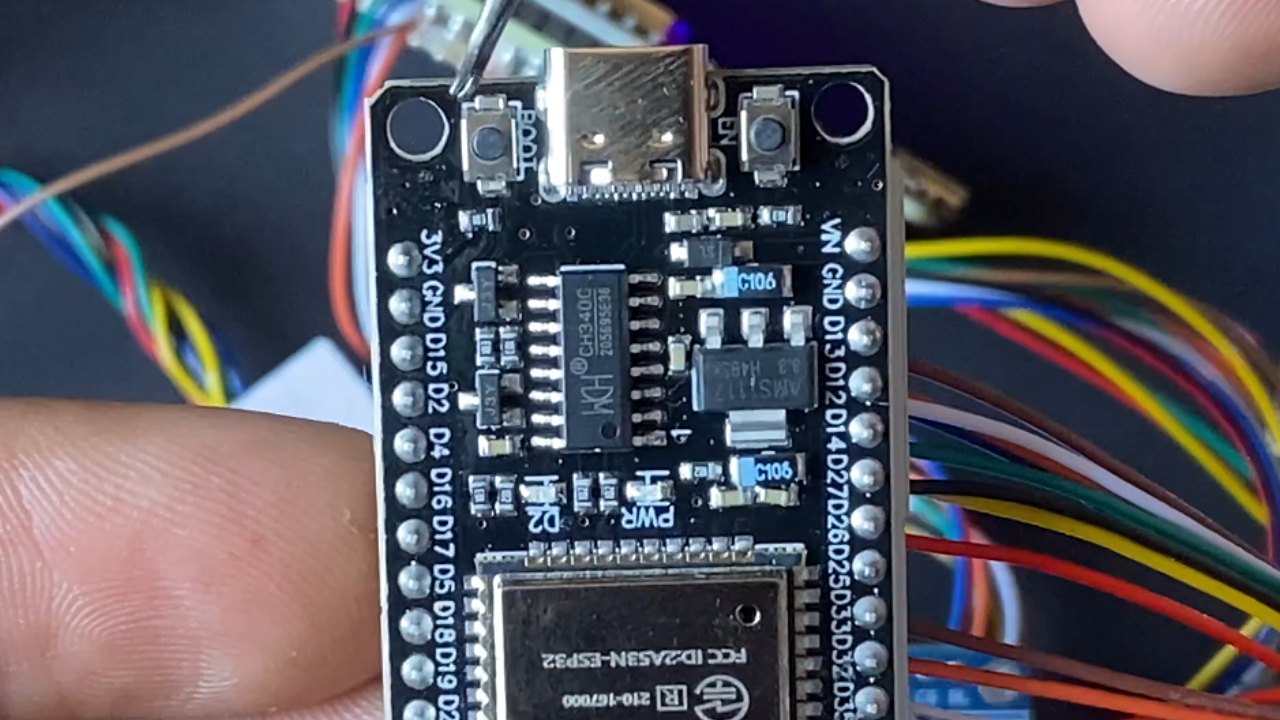

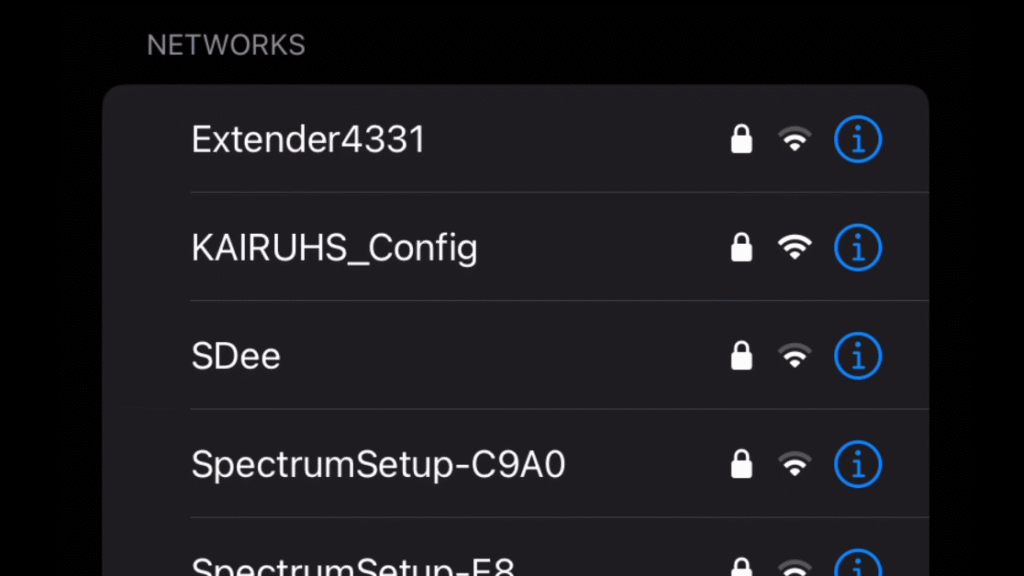
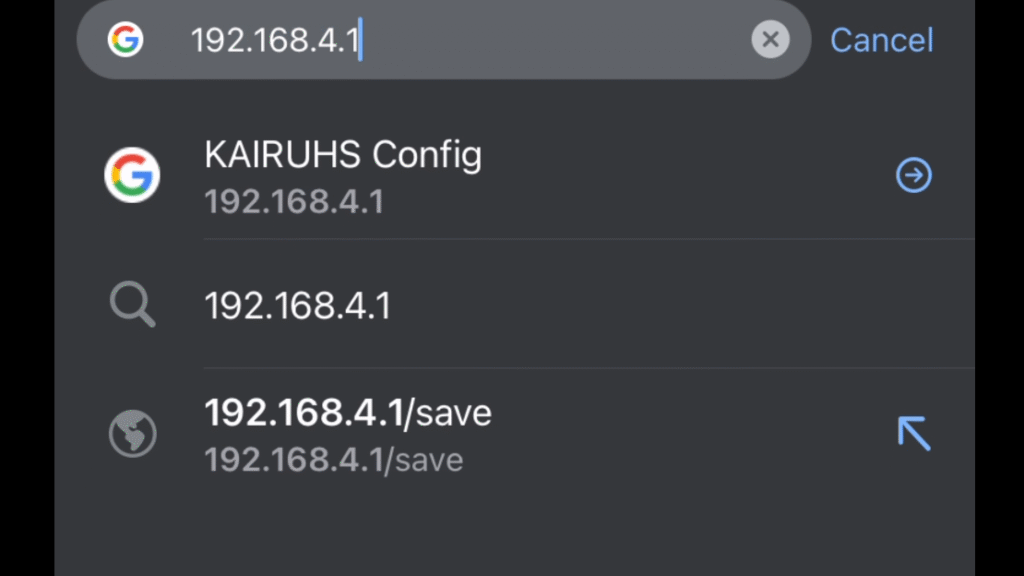
7.2 Tabs and settings
Tabs: Basics, Gauges, Radio, Ground, Advanced, Manual
Basics
- Warnings with enable/disable and threshold: Stall, Overspeed, Overcurrent, Low Altitude, Altitude Ceiling, Low Voltage
- Behavior: bold red box centered on screen with uppercase label (for example VOLTAGE, STALL, ALTITUDE)
- Per‑screen behavior: choose which displays show the overlay; HUD and Radar support whole‑screen green to red flash
- Units: speed in mph, kph, or knots; altitude and distance in feet, meters, or yards
- Display customization: brightness 1–10; PFD compass layout compact or full; MFD fuel gauge mode voltage or fuel bar
- Identity and labels: vehicle ID 4 characters, pilot ID 4 characters, team selection, color mode (all colors, specific colors, or no colors)
- Radar label and display toggles: radar range; maximum target range; show ID label, altitude, distance; eject factor 1.0 ejects at edge, 1.2 ejects slightly past; show targets mode and label source (pilot or vehicle)
Gauges
- Choose across 12 air gauges on 3 screen pages
- Tune positions, face size, and page locations
- Available gauge types: airspeed (IAS), altimeter, VSI (vertical speed), turn coordinator, heading, RPM, manifold pressure, oil pressure, oil temperature, fuel quantity, coolant temperature, attitude
Radio
- Master radio status shows FastLink and LoRa
- Select off, LoRa only, FastLink only, or hybrid
- Set transmit power and channel; long‑range toggle
- Long‑range off gives faster updates but shorter distance; long‑range on gives slower updates but longer distance
- Compliance: match settings with other pilots for radar visibility; follow local regulations (bands, power, duty‑cycle, LBT). A band helper is provided to get started
- Legal disclaimer: you are responsible for ensuring your radio settings comply with local regulations; Kairuhs is not responsible for misuse or violations
- Maturity note: radio and radar are evolving; occasional bugs may exist. Please report findings
Ground
- Speed units, dash theme color, slot roles
- Throttle channel and inversion
- License plate text and type
- Feature set is early and will expand
Advanced
- Display type 1.14″ or 1.44″
- Rotation per screen
- 1.14″ specifics: air roles up or down only; car roles landscape only
- Slot roles: assign any role to any screen
- HUD vertical offset for reflective HUD alignment on 1.14″
- RC mapping (flaps, gear, flight mode, throttle) mapped to channels 1–8 with inversion
- Adjustable radar range: enable or disable, select control channel 1–8, invert, and set minimum and maximum endpoints in feet
Manual
- In‑UI help reference
Save behavior
- Use Save Settings at the bottom of the page to write changes
- The device reboots into normal mode with the new configuration
8. LoRa and FastLink Radar Summary
- Real‑time peer‑to‑peer radar for nearby targets in air and on ground; supports up to about 15 pilots. Higher network congestion reduces update rate
- Hybrid mode runs FastLink for close‑range fast updates and LoRa for long‑range slower updates
Indicative range
- With HW v2.1 external antennas, FastLink can reach about 1300 ft ground to air at 20 Hz. Air to air typically goes farther. LoRa extends beyond that; LoRa maximum range is untested in this release
- Boards using onboard antennas have reduced range
Display features
- Circular air radar and landscape square‑grid ground radar
- Target labels: ID, altitude, distance
- Colors: cyan friendly, red hostile
- Top legend: radio status, satellite count, current range
- Bottom legend: vehicle ID, pilot ID, radio node presence
Satellite color scale
- Orange: fewer than 7 satellites
- White: 8 to 18 satellites
- Cyan: 19 or more satellites
Simulation
- Spawn control: enable or disable sims, cap total sim count, set spawn probability
- Class types: jetliners fast and high about 50 percent, warbirds about 20 percent, props about 30 percent
- Behavior: randomized heading and climb, pursuer mode to chase your position, turn and speed by class, loop‑back if overshot
- Filters: show all, friendlies only, hostiles only, or none
- Tuning in browser: spawn rate, maximum count, visibility filters, pursuit logic, friend or foe mix
9. Troubleshooting
No MAVLink data
- Verify TX and RX are not reversed and baud is 115200
- Confirm the correct UART in INAV Ports
No radar targets
- Ensure the radio module is connected and enabled in the Radio tab
- Check Sim toggles and visibility filters
Blank display
- Confirm the correct display type and rotation in Advanced
Wi‑Fi config will not load
- Try another device or browser. Fully power‑cycle by unplugging and plugging back in
Port mistakes (common)
- LoRa in a screen port risks damage; double‑check labels before powering on
- FC wiring into sensor headers or sensors into display/radio headers will prevent communication
10. Technical Specifications
| Component | Weight (g) | Dimensions (mm) |
|---|---|---|
| AHI Controller Board | 14.7 | 28.9 × 53.3 × 13.2 |
| 1.44″ Display (each) | 19.9 | 29.4 × 45.9 × 12.2 |
| 1.14″ Display (each) | 19.2 | 28.0 × 40.0 × 11.5 |
| LoRa Module (optional) | 8.0 | 17.0 × 28.0 × 6.0 |
| Cables + Misc. | 5 | — |
11. Support & Community
- Email: kairuhsconsole@gmail.com
- Thingiverse: https://www.thingiverse.com/kairuhshq/designs
- Facebook: https://www.facebook.com/groups/1231576258453632/
- YouTube: https://www.youtube.com/@KairuhsConsole
- Instagram: https://www.instagram.com/kairuhshq/
- We improve the platform through community feedback. Send build photos, flight footage, and notes; we may feature your work.
Thanks for flying & driving with Kairuhs.
